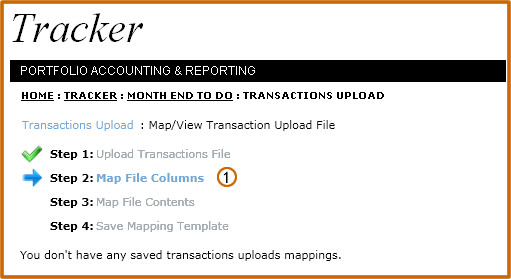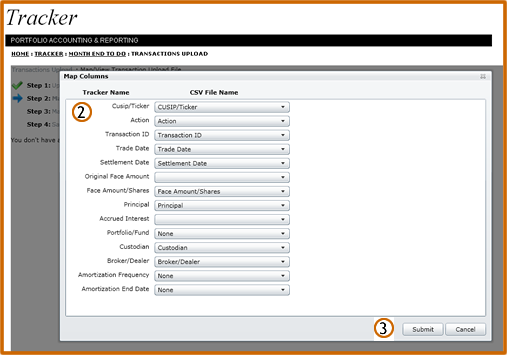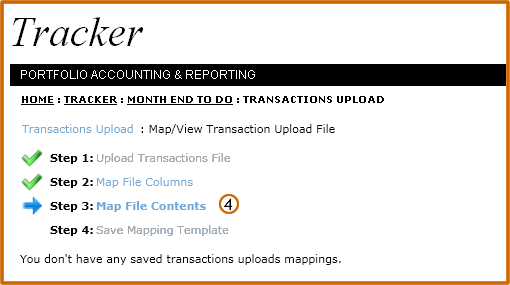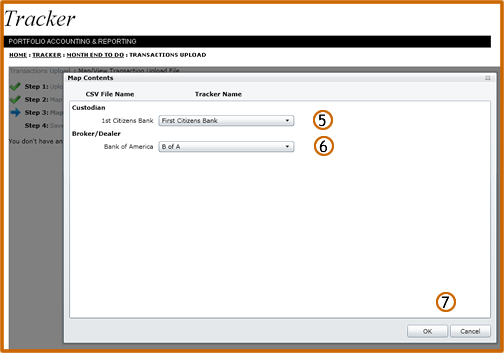| |
||
Transaction Upload: Mapping
Steps 2
& 3
| Click the Map File Columns link. | |
| A pop up window will appear listing csv column names that must be mapped to Tracker column names. Make the necessary mappings. | |
| Click the Submit button. | |
| Click the Map File Contents link. | |
| A pop up window will appear listing content that Tracker is not familiar with. Example: a Custodian Name that is in the csv file but not in Tracker Settings. Select from the dropdown the mapping of choice. | |
| Example: a Broker/Dealer that is in the csv file but not in Tracker Settings. Select from the dropdown the mapping of choice. | |
| Click the OK button. |