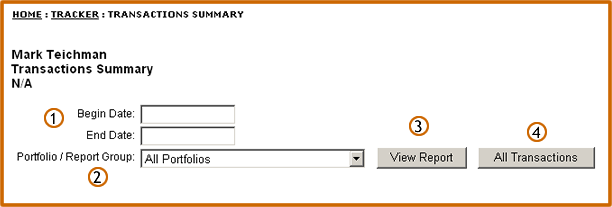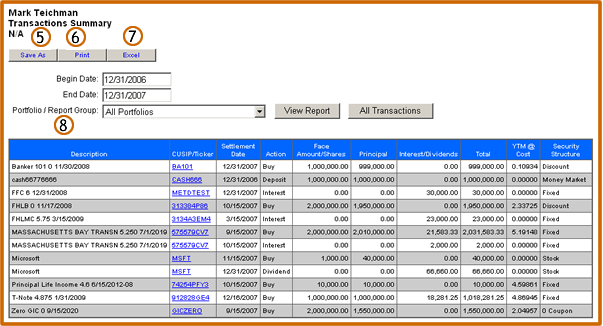|
Enter the beginning and ending dates for your Transactions Summary report |
 |
From the drop down menu, select the specific portfolio or group to be included in the custom report |
 |
Click the View Report button |
 |
The All Transactions button will display all transactions in the selected portfolio or group since inception. If you want to see all transactions, do not enter beginning and ending dates. Just click the All Transactions button before clicking the View Report button |
 |
After the report is displayed, you can use the Save As button to name and save the report in the Reports Center . If this is a report that will be used on a regular basis, the Save As option will eliminate the steps involved in creating the report for subsequent use |
 |
To convert the report to a printer friendly format, click the Print button. |
 |
To open the report in an Excel format, click the Excel button |
 |
If you want to change the report dates or the portfolio or group, select the revised dates and/or portfolio from the drop down menu. Click the View Report button |